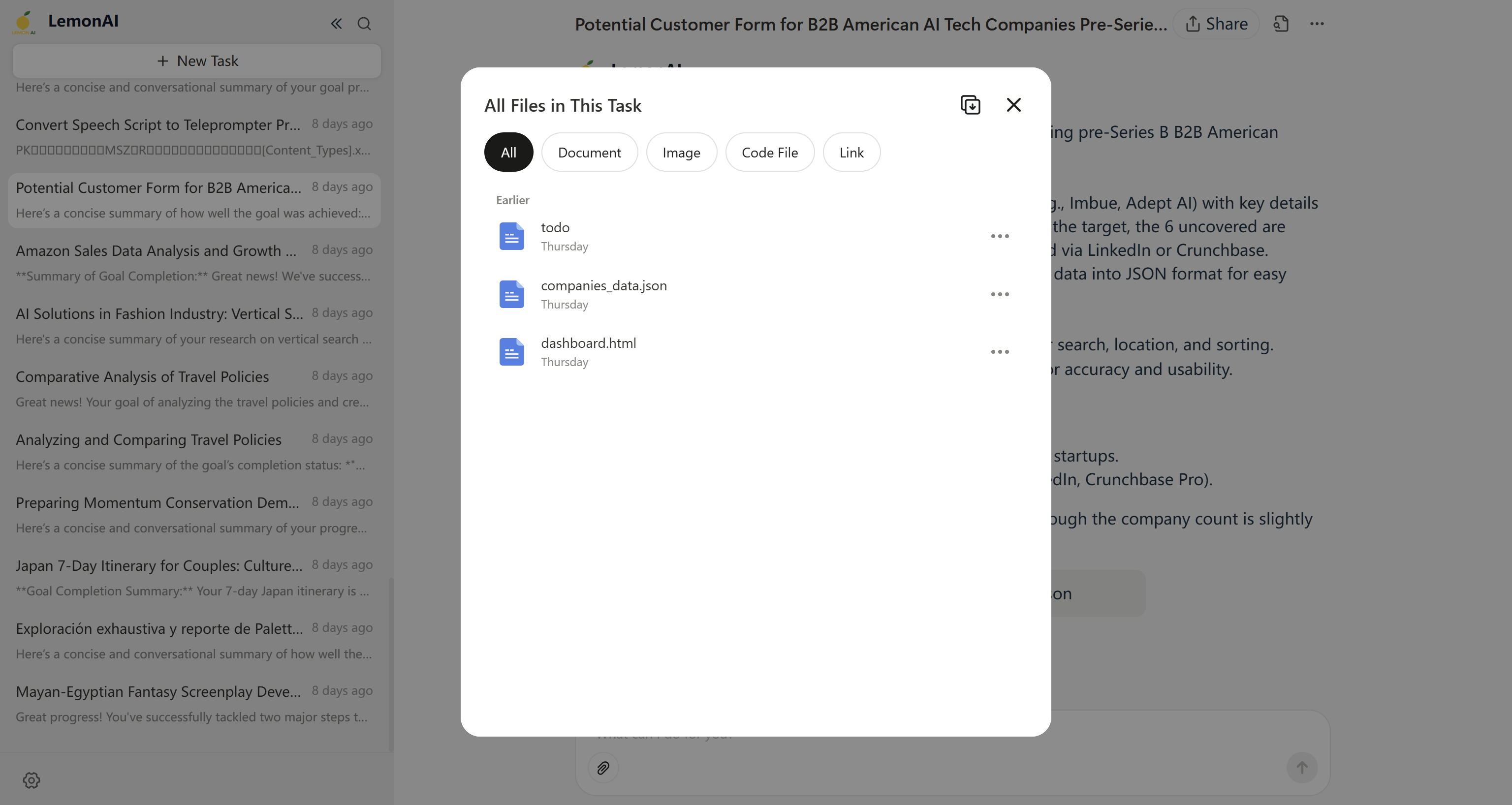Quick to get started
Quick to get started
Configure the default model
1. Configure model services
- Click "Settings" on the task page to enter the settings page.
- On the settings page, switch to the model service menu, configure the APIkey of the model, and enable it.
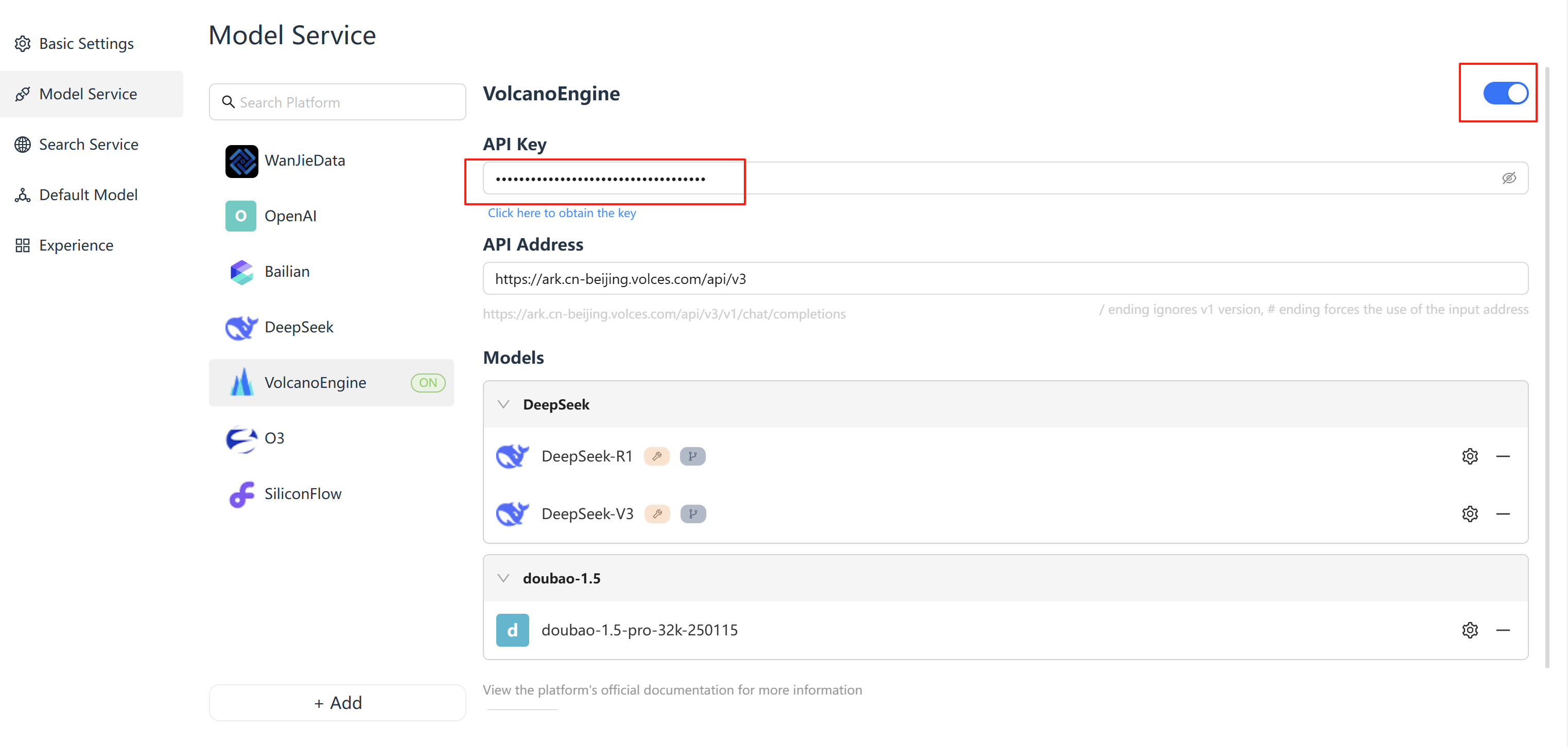
2. Configure the search service
- Click "Settings" on the task page to enter the settings page.
- On the Settings page, switch to the search service menu and configure the API of the search model (for registration, see the search service setting tutorial).
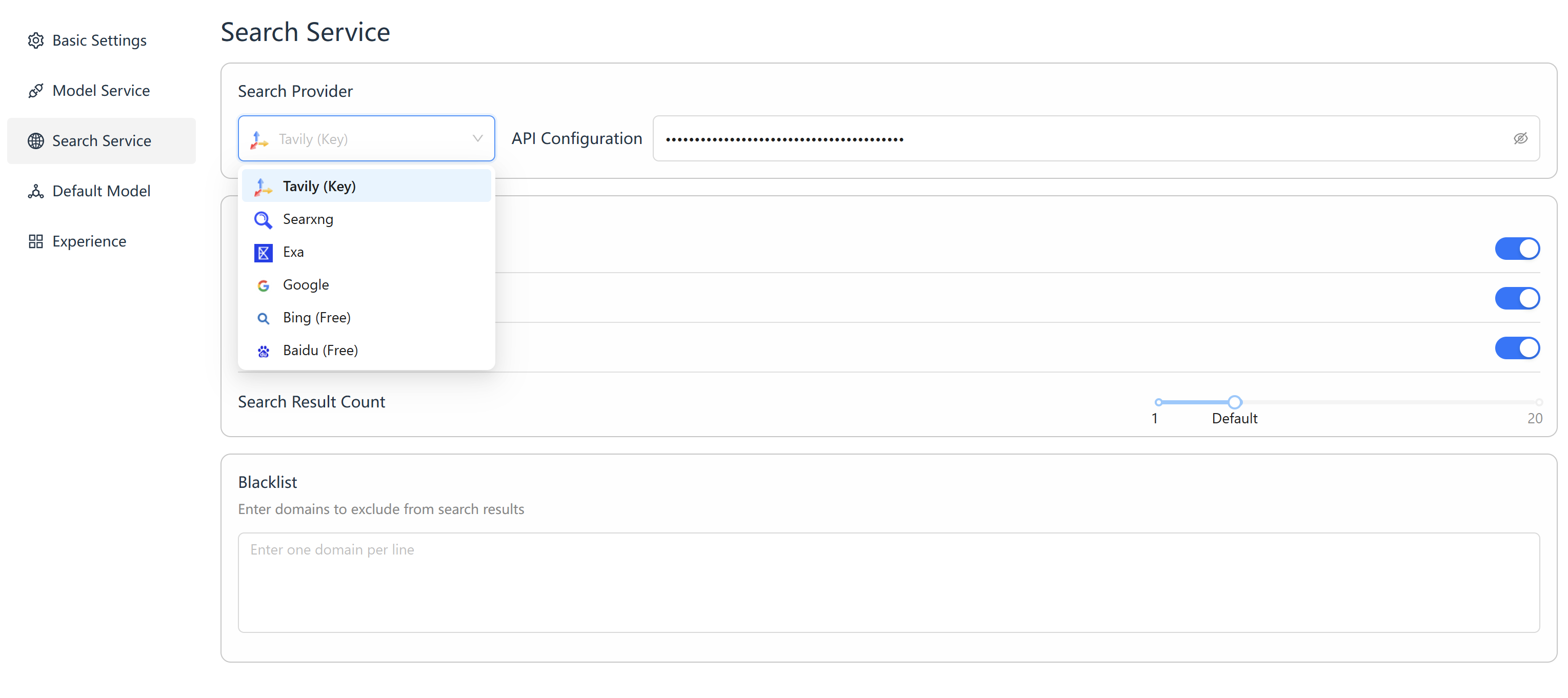
3. Set the default model
- Click "Settings" on the task page to enter the settings page.
- On the setting page, after the model service and search service are configured, switch to the default model menu and configure the default model (recommend deepseekV3 model).
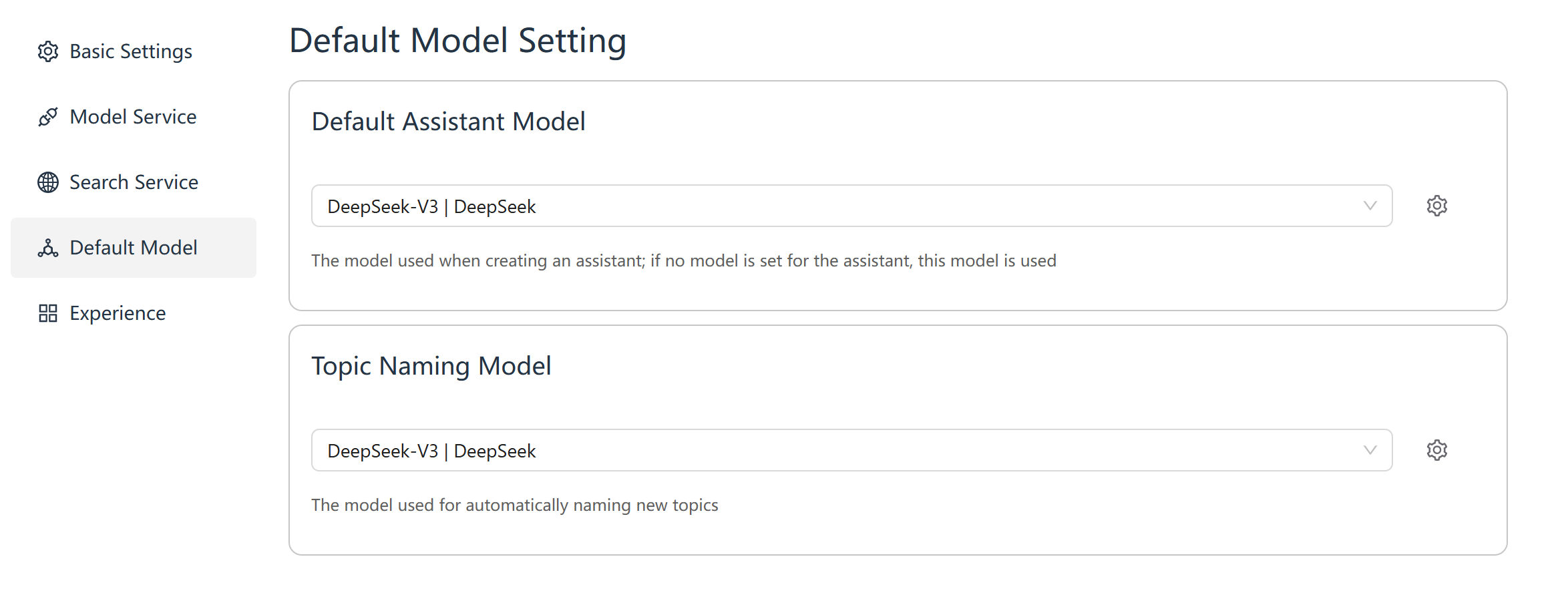
Creating and Executing Tasks
1. Enter task instructions
- Enter the main interface and click "New Task".
- Describe the requirement in the task input box, using structured directives (verb + object + parameter):
- Example:
- Analyze Tesla's 2024 Q4 Financial Report, compare Xiaopeng and Ideal, and generate a PDF report with charts.
- Plan a 5-day trip to Paris that includes shopping and Michelin restaurant recommend.
- Example:
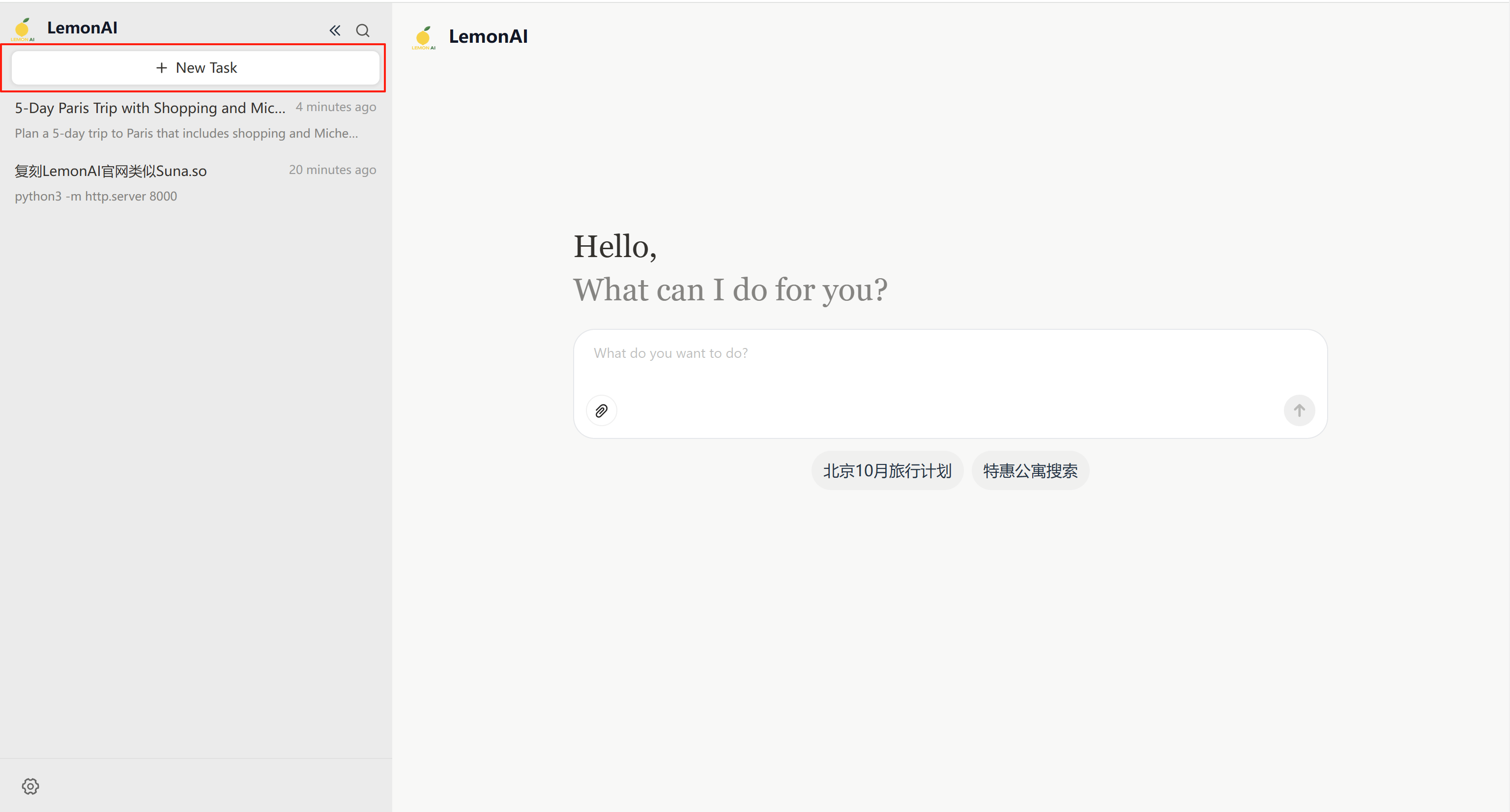
2. Task disassembly and execution
- The Lemon automated disassembly tasks are sub-steps (e. G. Data collection, cleaning, analysis, report generation).
- Monitor progress:
- On the Task page, view the task execution status (such as Executing Command, Creating File, and Searching).
- On the Tasks page, view the execution content and status of subtasks.
- Real-time adjustment:
- In the process of task execution, supplementary information is provided according to the problem of task execution.
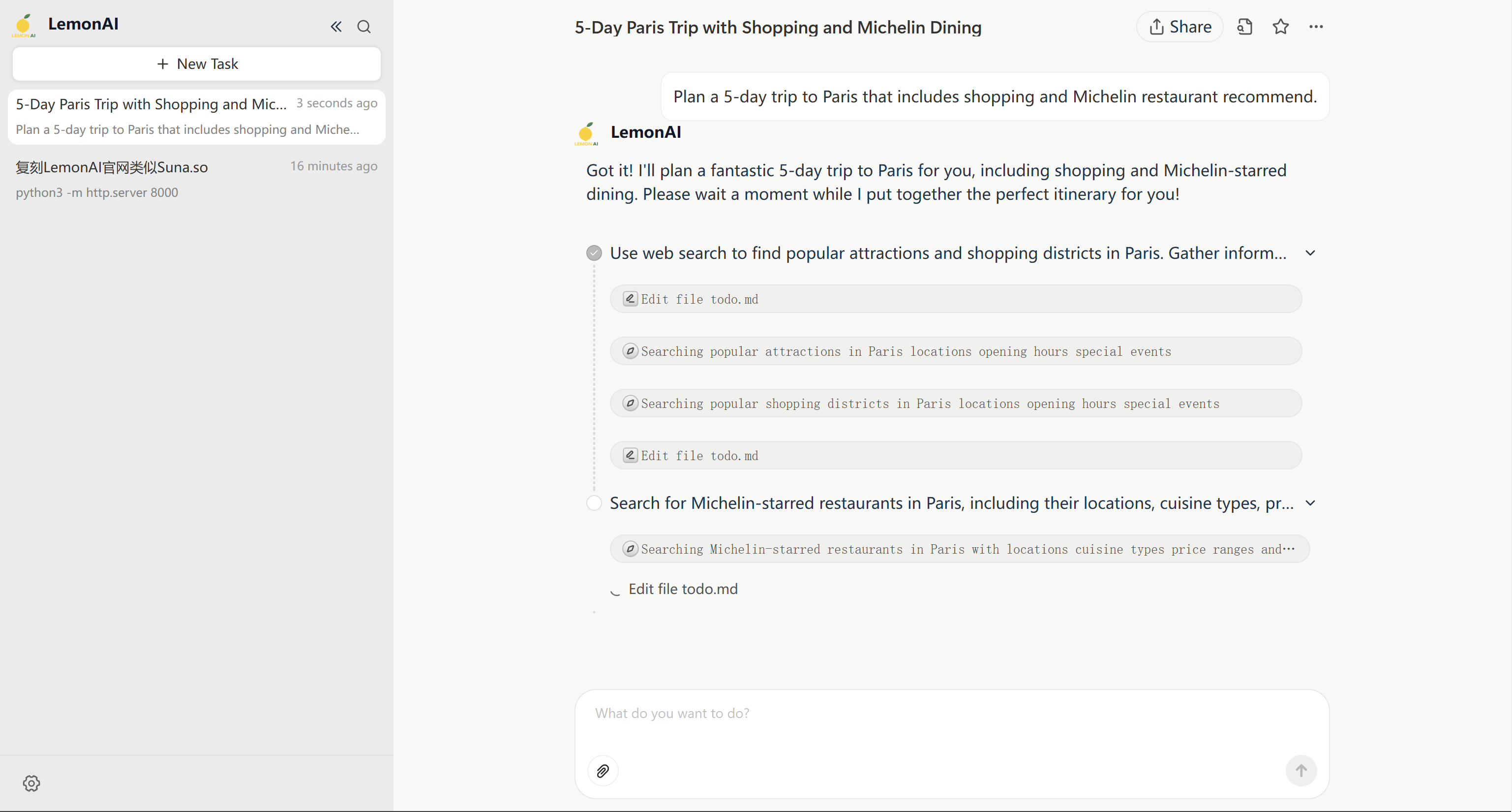
3. Task results display
- After the task is completed, you can view the report generated by the task, md file, URL generated by code, etc.
- After the task is completed, you can view the playback of the task execution process.
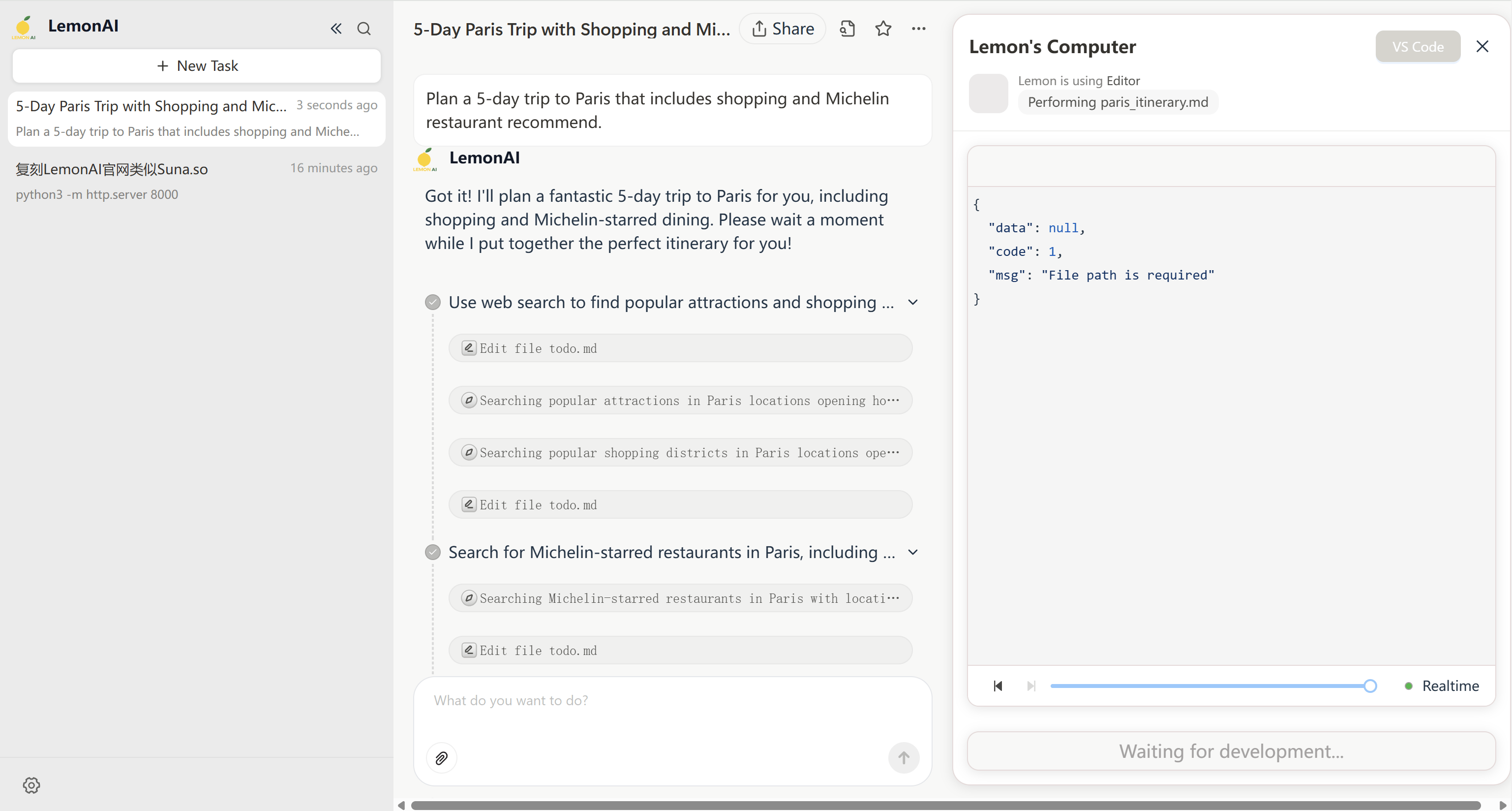
4. Rename the task name
- In the task list, select the task whose name needs to be modified, click More Options, and select Rename to modify the task name.
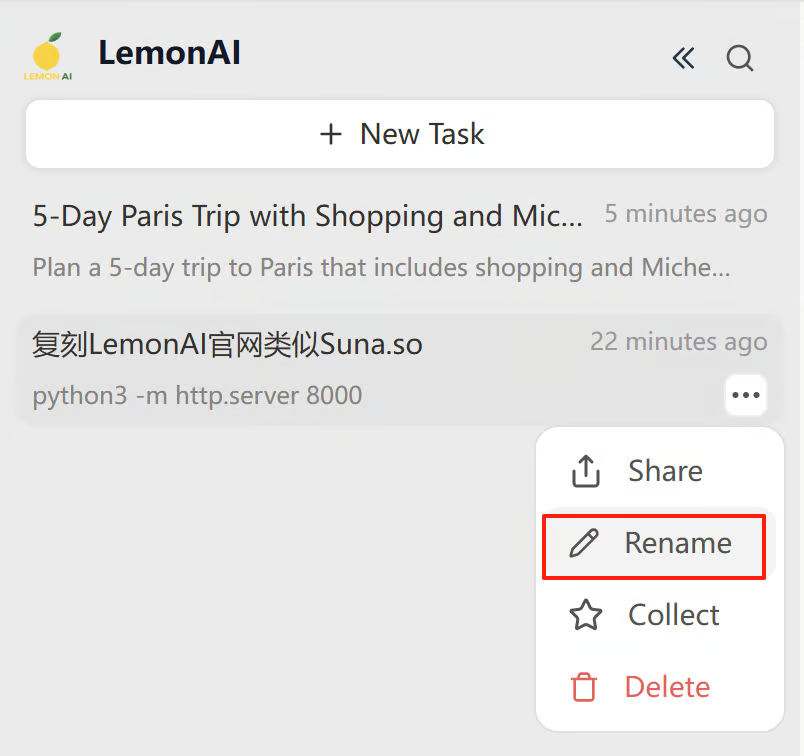
5. Delete Task
- In the task list, select the task to be deleted, click More Options, and click Delete. The task is successfully deleted.
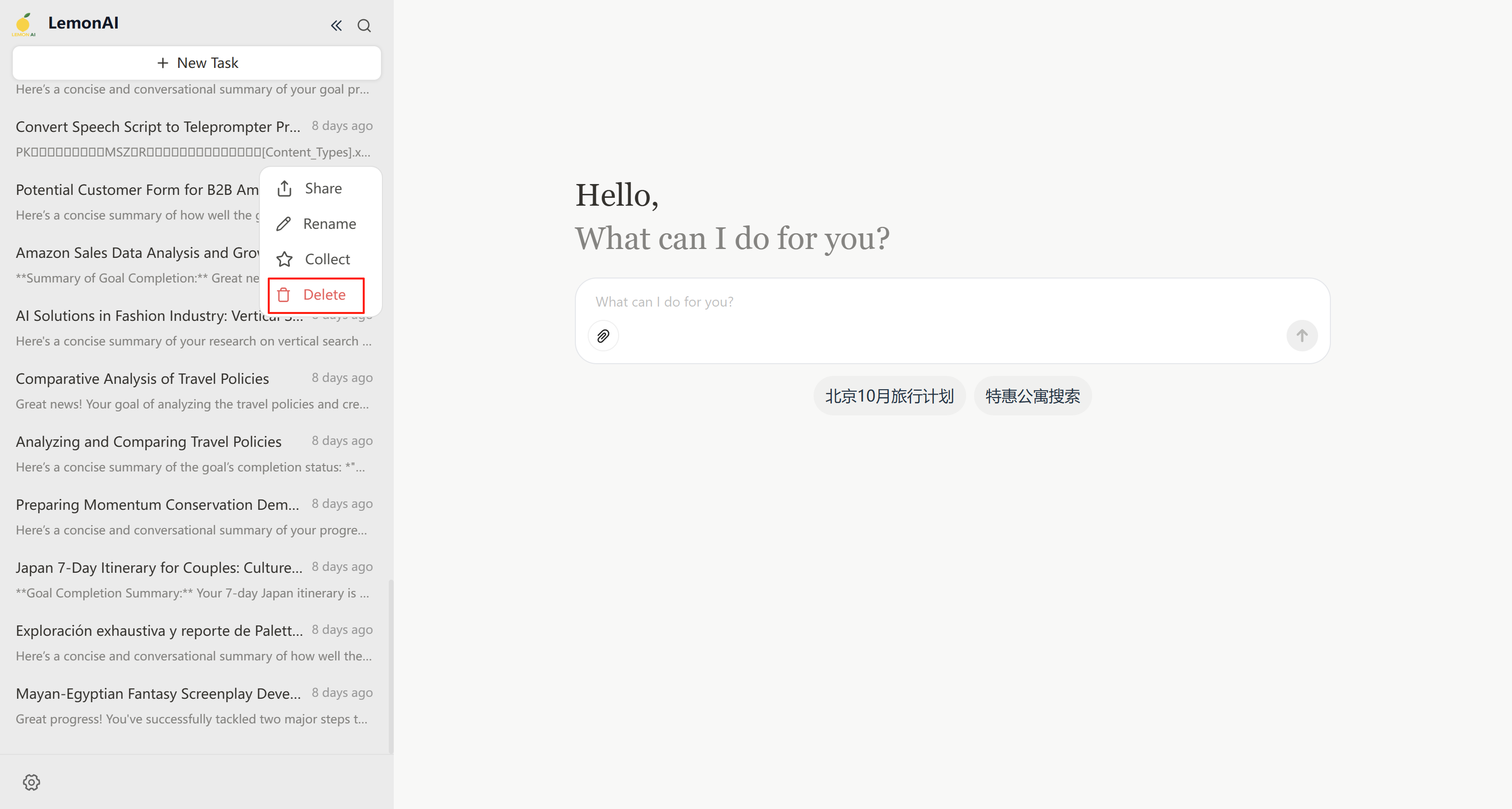
6. View the task file
- In the task page, click View all files in the task to display the list of all files in the task.